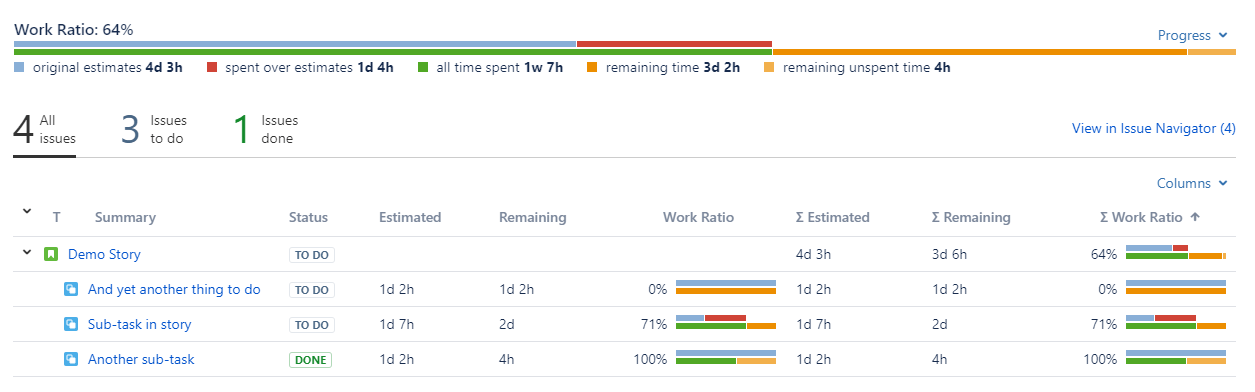Pivot Introduction
Pivot Basics
Tabs
Advanced
- Custom Hierarchy Levels
- JQL/Filter options
- Work Ratio
- Project Level Integration
- Sharing and Permissions
- Embedding to Confluence
3rd Party Support
Tech Stuff
- Connection Troubleshooting
- Debug with HAR files
- Migration to Cloud
- Jira Server POST Size
- Reset Apps Cache on Server/DC
- Security and Privacy Policy
Licensing and Purchasing
Understanding Work Ratio
Work Ratio Summary
Work Ratio is an advanced progress indicator for displaying Time Tracking info as percentage of completion. In short, it’s Time Spent compared to Estimated time.

Why you may need Work Ratio
By default, Jira displays Time Tracking in a bit … well, let’s say “limited” way:
![]()
It’s really hard to say from the first glance that we are already 1 hour over the estimate. Also, there’s no percentage of completion, so it’s a bit hard to understand the status.
Same information may be presented better:

Here we obviously see that there’s already Overspent time, so the issue was understimated. Also, there’s percentage that tell us where we are in terms of completion.
More compact, more detailed and yet easier to understand.
The magic formula
The formula for Work Ratio is pretty straightforward, still magical though:
Work Ratio = (Spent Time / (Spent Time + Remaining Time)) * 100%
Several important notes to keep in mind:
You estimate the issue with Original Estimate field, not the Remaining Time. After the estimation Remaining Time equals Original Estimate
You may change the Remaining Estimate by editing the issue or when you log time. This won’t affect the Original Estimate, but will affect the Work Ratio since Remaining Time is changed
If the issue status belongs to Done status group, Work Ratio is set to 100% no matter how much time remains. It’s treated as done
Better understanding of Remaining time
You probably have heard of practice of zeroing down Remaining time for completed issues. This way burn down charts looks amazing, and there’s no overestimated issues. Pretty common, but looks a bit like sweeping overestimation under the rug. Don’t you think so? Well, we do. That’s we’ve also added Remaining Unspent time to the Work Ratio.
Take a look on the top image: there’s Remaining Unspent 1d 2h . It’s calculated as remaining time in completed issues, or overestimation in other other words.
So, if you don’t zero down the data you have in Jira, you can get some insights about your estimation quality with Pivot Report. And yes, with no effort at all.
Under- and Overestimation at the same time? Is it even legal?
You probably are wondering now how Work Ratio may display Overspent and Remaining Unspent values at the same time. Here’s an answer for you:
Pivot Report can sum up values by adding custom Σ columns. They work for any default and custom numeric fields, and for Work Ratio as well. On the image above you can see how they differ. And yes, Work Ratio on top of the report is the Σ one.
Work Ratio: two core use cases
As shown above, Work Ratio help you to understand:
Current status
Estimation quality
Since Pivot Report is built on top of issue search results, you can get Work Ratio for any combination of the issues. E.g. all issues from specific version, issues of specific assignee or type. Simplicity and flexibility of this progress indicators will work in any situation.